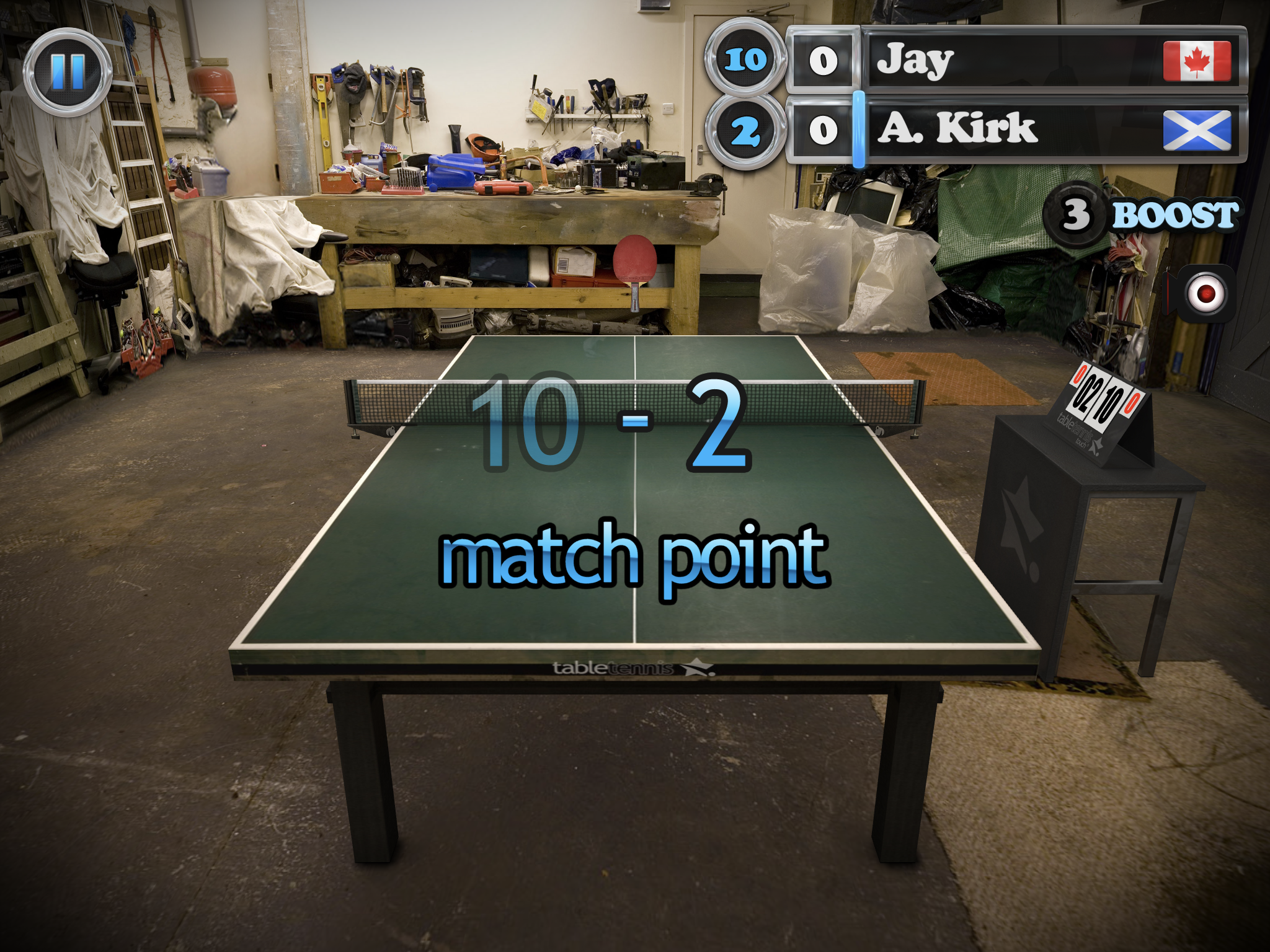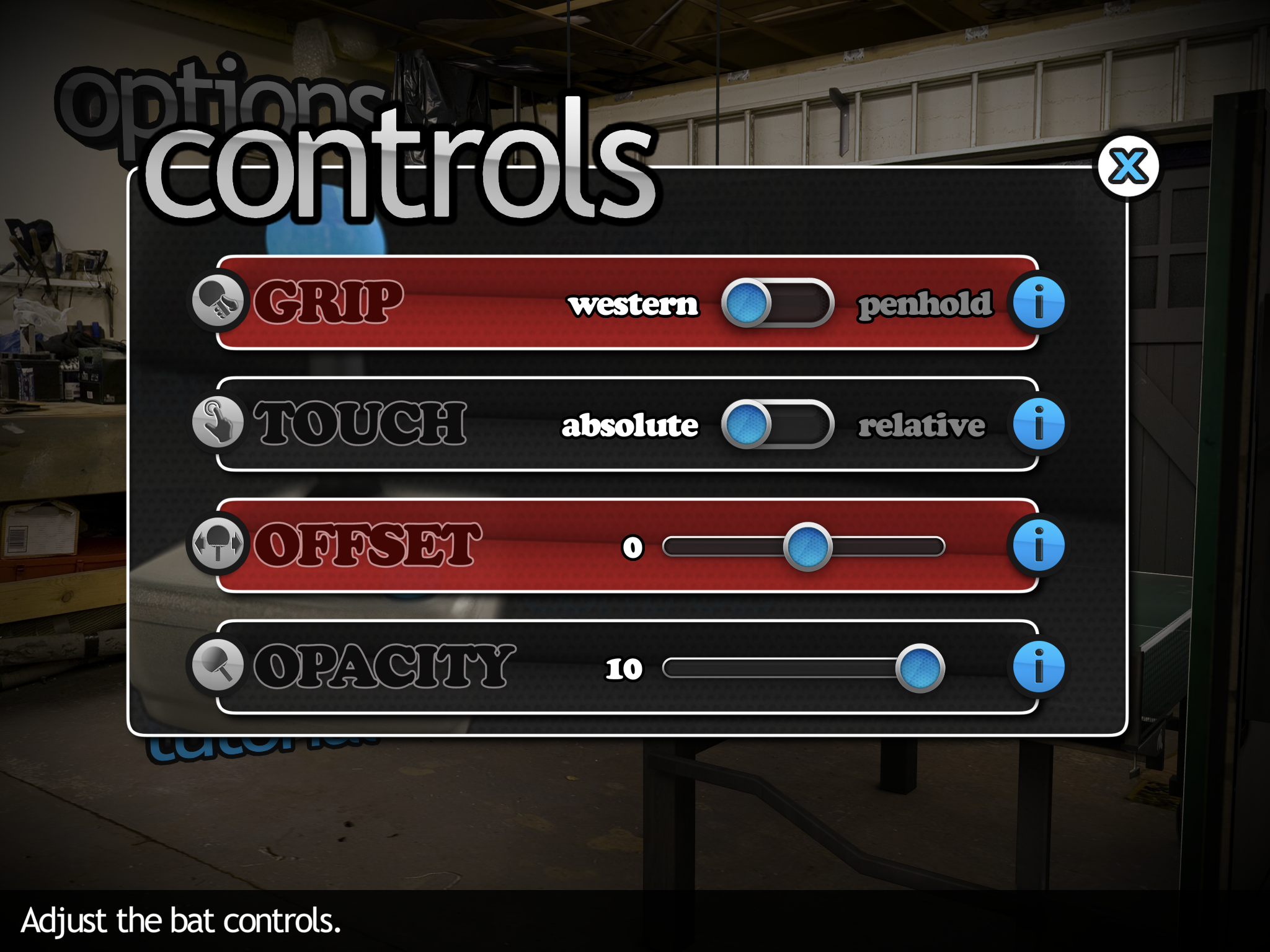Table Tennis
Review
This app presents the traditional game of table tennis with lots of customization options to allow players to tailor the game to their ability and preference. The control method is simple and intuitive, requiring the player to swipe their finger in a flick motion to hit the ping pong ball. The graphics and sounds are very realistic, allowing users to become very engaged with the game.
The game can be played independently for fun to build skills, or competitively against the computer like a real match. If playing against the computer, the difficulty level can be set to one of eleven different options. There are a variety of game modes and challenges available within the basic version of the app, allowing users to discover new opponents and ways to earn points.
The basic version of the app includes full-screen adverts that are present on screen after finishing a game. Although not present during gameplay, they are difficult to dismiss. At this time, there is no option to purchase an upgrade to remove advertising from the app. However, we recommend that users turn off the Wifi feature during gameplay in order to minimize the appearance of adverts.
Tip: In-App Purchases do require a password before completion, but they can be completely restricted on your device, if preferred. For information on how to do this for the Apple iPad, read our step-by-step guide.
Recommended settings
From the app's launch screen, access the settings menu by tapping the Options icon. These settings can also be access by tapping the pause button on the top left hand corner during gameplay. These are our recommended settings:
Audio
Music (user preference)
Ambient (user preference)
Ball (user preference)
Controls
Grip (western/penhold; user preference)
Touch (absolute/ relative; user preference)
Offset (user preference; we recommend a setting of 0 to ensure movement of the finger directly correlates to movement of the paddle)
Opacity (user preference; we recommend a setting of 10 to ensure the paddle can be easily seen at all times)
Language
English, French, German, Italian, Portuguese, Russian, Spanish, Turkish, Japanese, Korean, Chinese (simplified and traditional)
Tutorial
Users can access this option to learn basic gestures necessary to play the game
To play a single-player game for fun, follow these instructions:
From the app's launch screen, tap Quick Game
Use the sliding bar to scroll through the different opponents
Each opponent represents a different difficulty level (provided as a number)
Use the slider bar beside the table option to select the location where you would like to play
Choose Random to allow the computer to choose a new location every time
Note: locations do not affect the difficulty level of the game
Tap on the numbered circle on the bottom right hand corner to select the number of matches
1: play only one match against the selected opponent
2: play 2 matches against the selected opponent (best of 2 games)
3: play 3 matches against the selected opponent (best of 3 games)
Tap Play to begin
To play a minigame against the computer and win points, follow these instructions:
From the app's launch screen, tap Career
Tap the Club binder
Select the minigame you would like to play
Some minigames include: accuracy drills, serving drills, return drills, tournament matches, etc.
Earn points in any minigame to unlock more games and new paddle colours
Tap Play to begin